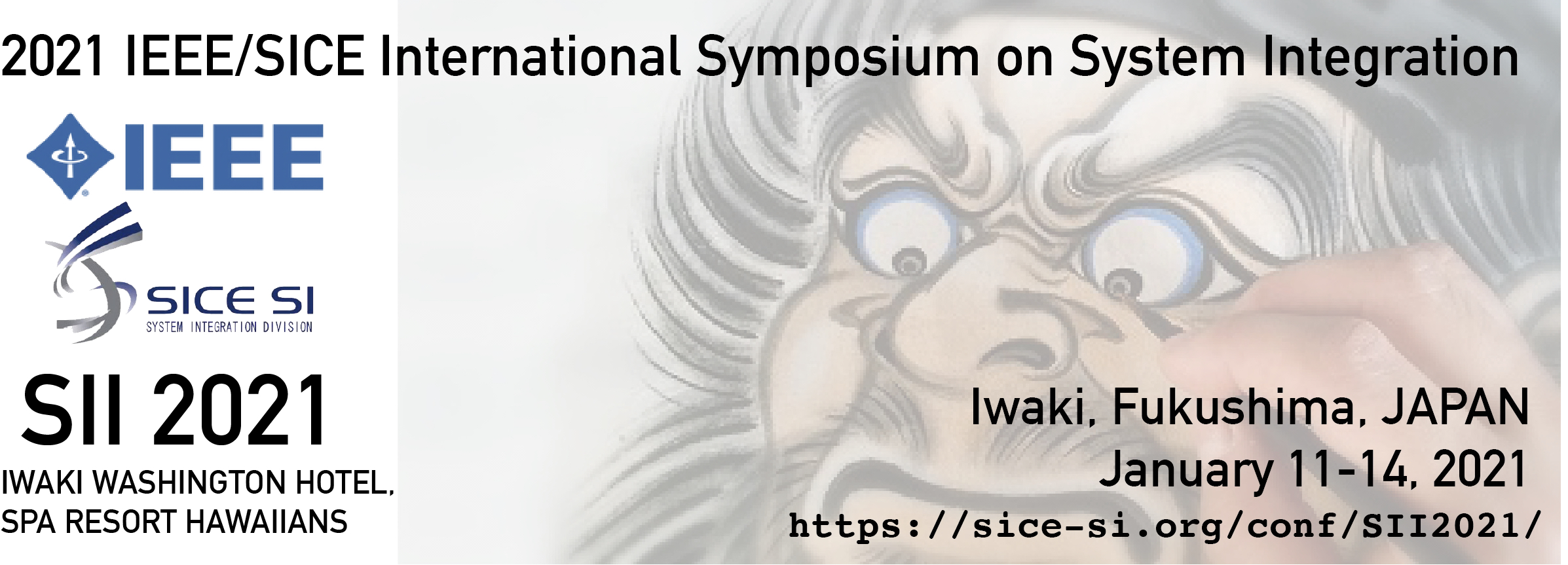
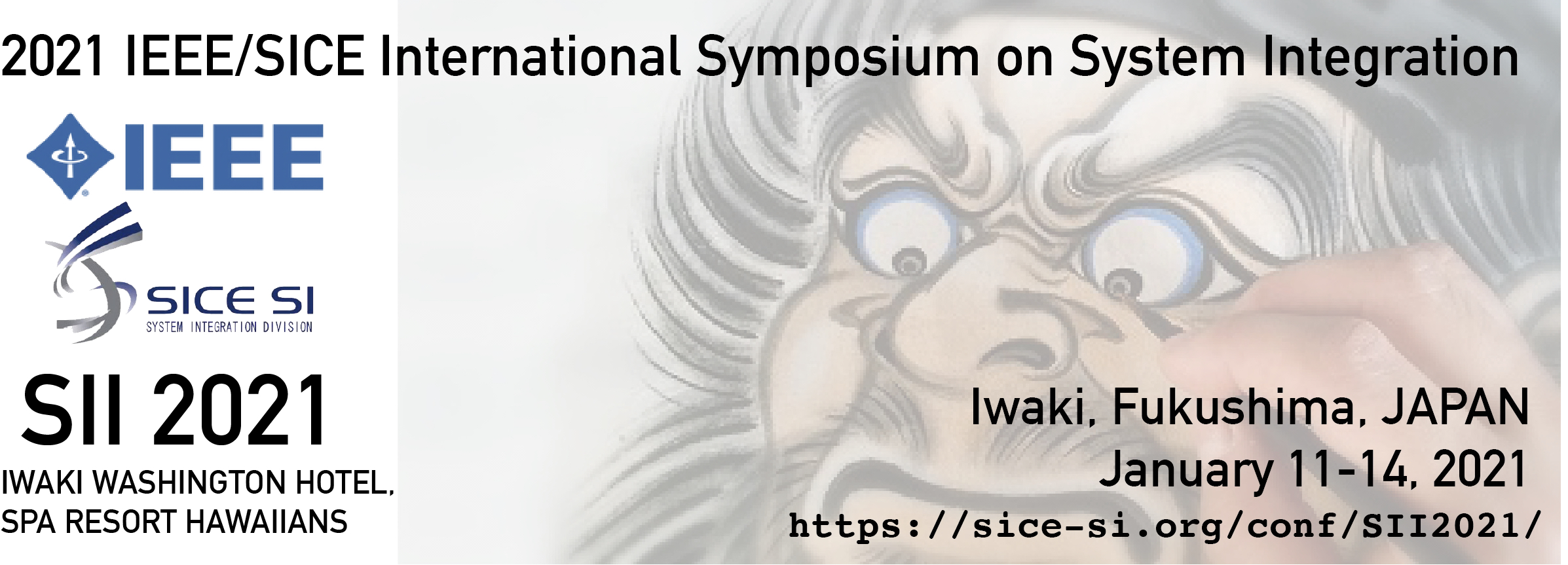
There are following 3 categories for the presentation in SII 2021. Please check the technical program and assigned time to each presentation in your session.
(If any problems with your presentation or network connection occurs, the volunteer will play the presentation video previously submitted by the presenter.)
(If any problems with your presentation or network connection occurs, the volunteer will play the presentation video previously submitted by the presenter.)
(Please inform the presenter 2 minutes before the end of the presentation time.)